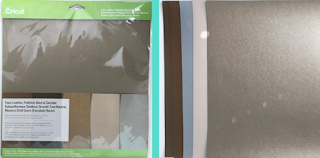- Materials Needed:
- Rain Boots
- Outdoor Vinyl ( Oracle 651 )
- Transfer Paper
- Window Cleaner
- I started off creating and cutting my design out using my Cricut Machine!
- Once my design was cut out, I began to weed my design!
- Once my designs were weeded, I put transfer paper over the design to make it easier to transfer the design to the boots!
- Next, I cleaned off the surface of the boots that I was going to place my design on with window cleaner!
- Finally, I transferred my design over to the boots!
I love how these rain boots turned out! Check back in again whenever I post my next project!